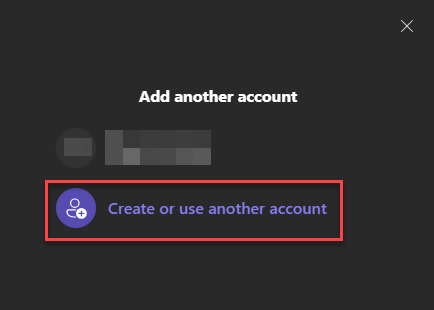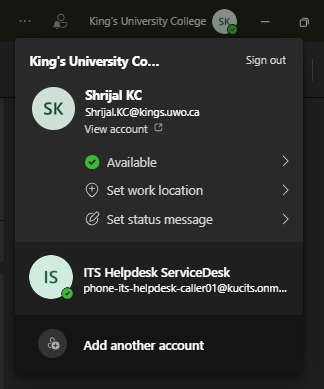Teams - Adding Western account to King's Teams
To Add a Western Account to King's Teams:
- Open Start Menu and type Teams in the search bar.
If you see different versions, select the one with the "New" logo called "Microsoft Teams"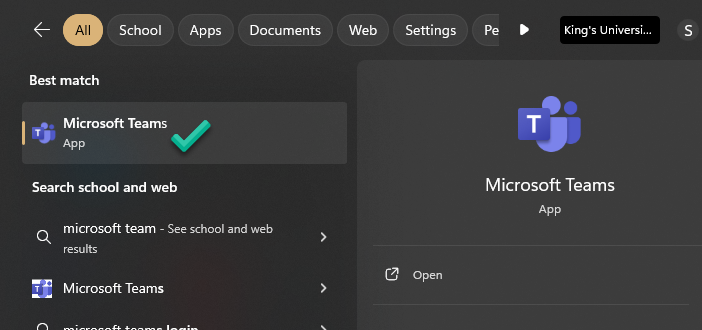
- Click on the profile icon at the top right.
Click on Add another account
- If you can see your Western account like in the image below, click on it.
Otherwise, click on Create or use another account.
- Use your Western credentials to sign in.
- Once signed in successfully, you'll be able to see both of your accounts in the profile icon dropdown now. You can switch back and forth without needing to sign in/out again by simply clicking on the profile.

Below is a demonstration of how you can switch back and forth between your two accounts.
Click on the image below to play the GIF!
Click on the image below to play the GIF!