Teams - Adding Shared Teams Calling account to King's Teams
To Add a Shared Teams Calling Account to King's Teams:
- Open Start Menu and type Teams in the search bar.
If you see different versions, select the one with the "New" logo called "Microsoft Teams"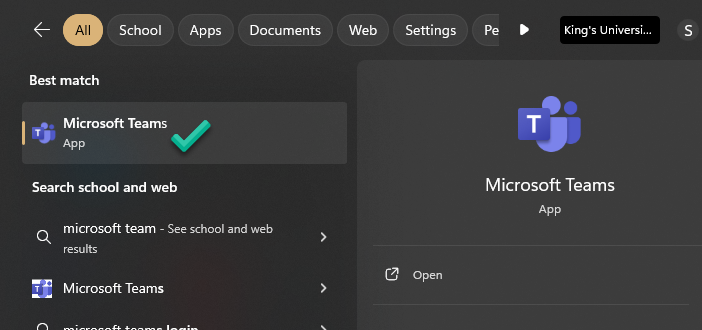
- Click on the profile icon at the top right.
Click on Add another account
- Click on Create or use another account.
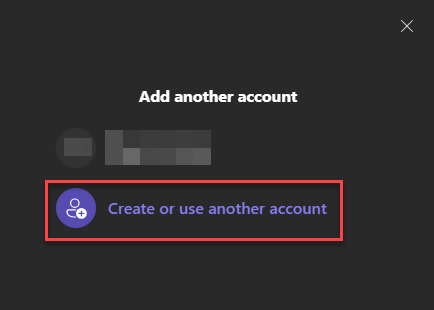
- Use your Shared Teams calling account's credentials to sign in. You can get the credentials for this account from your supervisor/manager. (The account will look something like this: phone-department-caller01@kucits.onmicrosoft.com)
- Once signed in successfully, you'll be able to see both of your accounts in the profile icon dropdown now. You can switch back and forth without needing to sign in/out again by simply clicking on the profile. You would mostly only need to stay signed in to the shared teams calling account for receiving calls so you do not have to be active on that account.
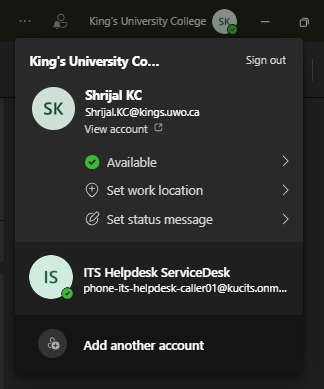
If you need further assistance please contact King’s ITS by submitting a ticket:
http://www.kings.uwo.ca/its/support/its-work-request
