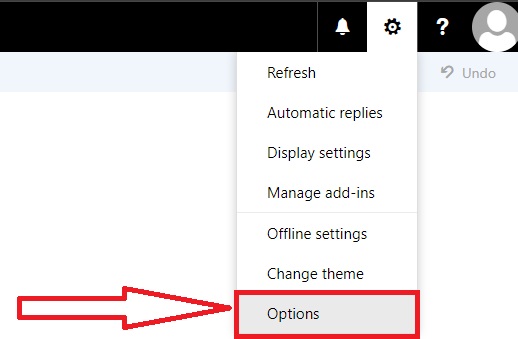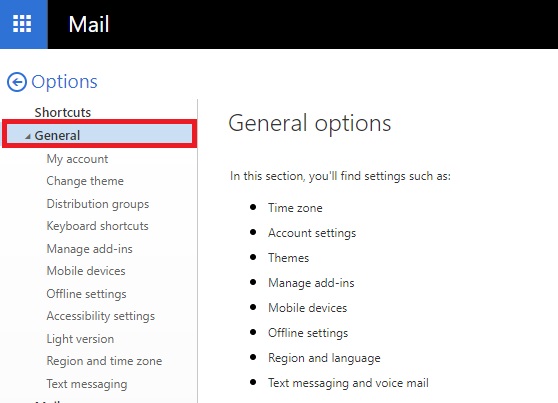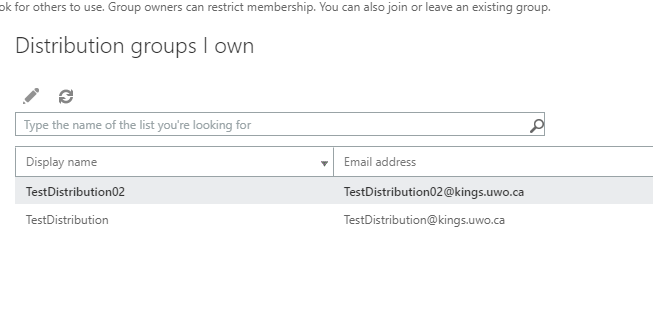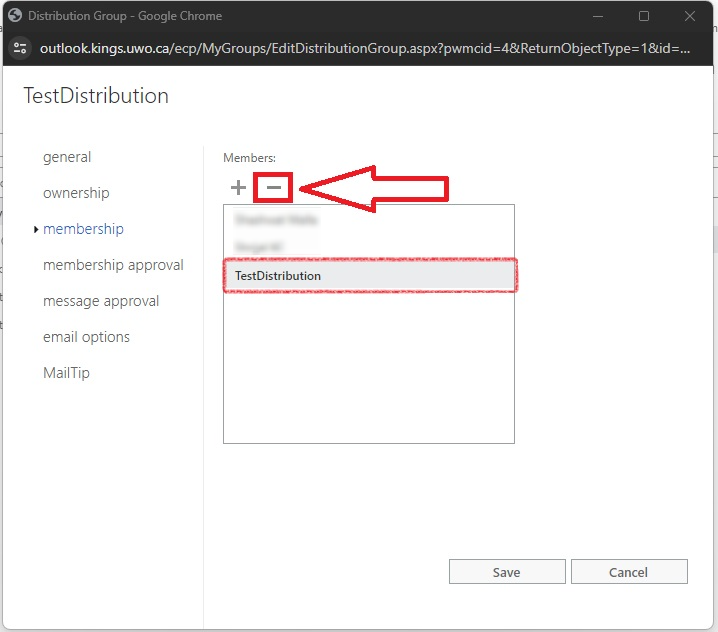Click Here to jump to the "how to add or remove a member" section.
1. Login
1.1 By going to https://kingsmail.ca and logging in with your kings credentials.
2. Navigate to Distribution Groups
2.1 After you are logged in, navigate to the gear icon at the top right corner of the page and click on it.
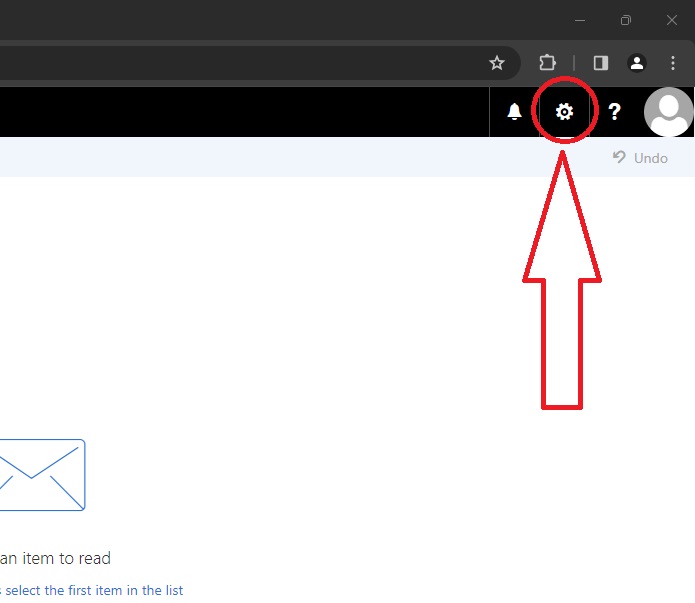
2.2 From the drop down menu, find "options" and click on it.
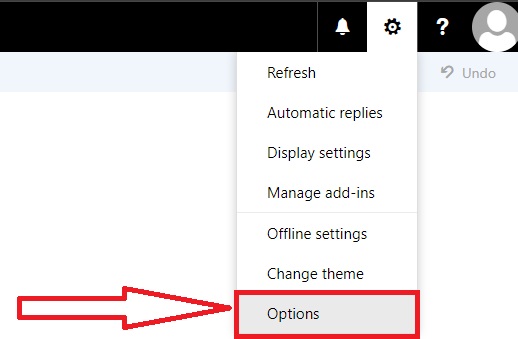
2.3 From the list of options on the left side of the page, expand General.
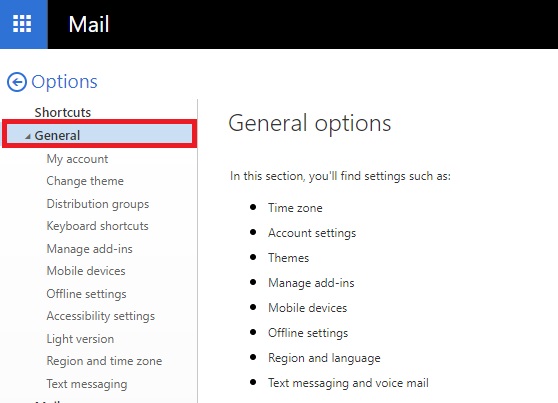
2.4 From the sub options that show below general, find and click on Distribution Groups.

3. Modify Distribution Groups List
3.1 Now you should see the lists of distribution groups you belong to and the distribution groups you own. From the list of the distribution groups that you own, navigate to the group where you want to add a member or remove a member from and double click on it.
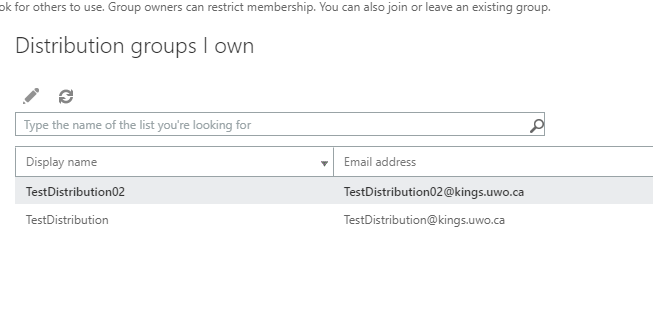
3.2 On the window that pops up, find membership from the options on the left and click on it.

4. Add New User
4.1 To add a new user as a member to the group. Click on the "+" icon right below Members. After that look for the user(s) that you want to add. To add a user to the group, simply click on the + icon that you see beside their names. You will be able to see the names of the members that you are about add to the group at the top of the window. Finally, click on save.

4.2 After you are back in the membership window, click on save again to save all changes.
5. Remove a Member
5.1 In order to remove a member from the distribution group, simply select the member(s) that you would like to remove and click on the "-" icon just beside the "+" icon and click on save to save changes.
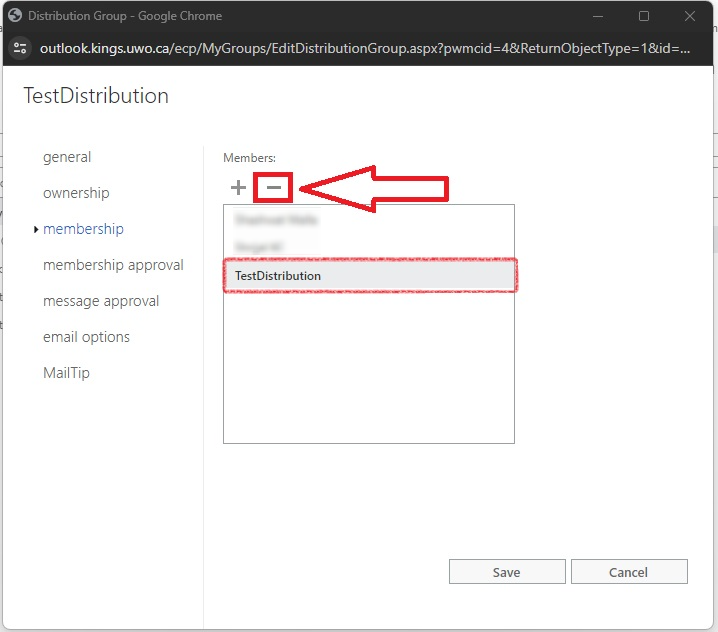
Back to the Top