Please note the only compatible mobile apps for your King's email are:
iPhone, iPad: Outlook or built-in Mail app
Android: Outlook
Follow this guide to add your King’s email address to your iOS or Android phone.
Part One: Install the Outlook application for your iPhone or Android device using the appropriate application store.
- Find Microsoft Outlook in the AppStore or Play Store and download and install it.
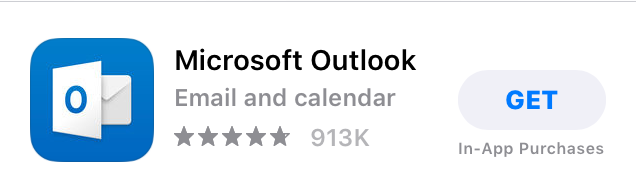
- Once installed, find the app on your device and open it.
Part Two: Configuring your email on the Outlook application.
- Once Outlook opens, click Add Account.
a) If you already use the Outlook app you may need to click Add Account under: Profile Icon; Settings Gear (Bottom Left); Accounts - Enter in your King's Email address, typically in the format: Firstname.Lastname@kings.uwo.ca
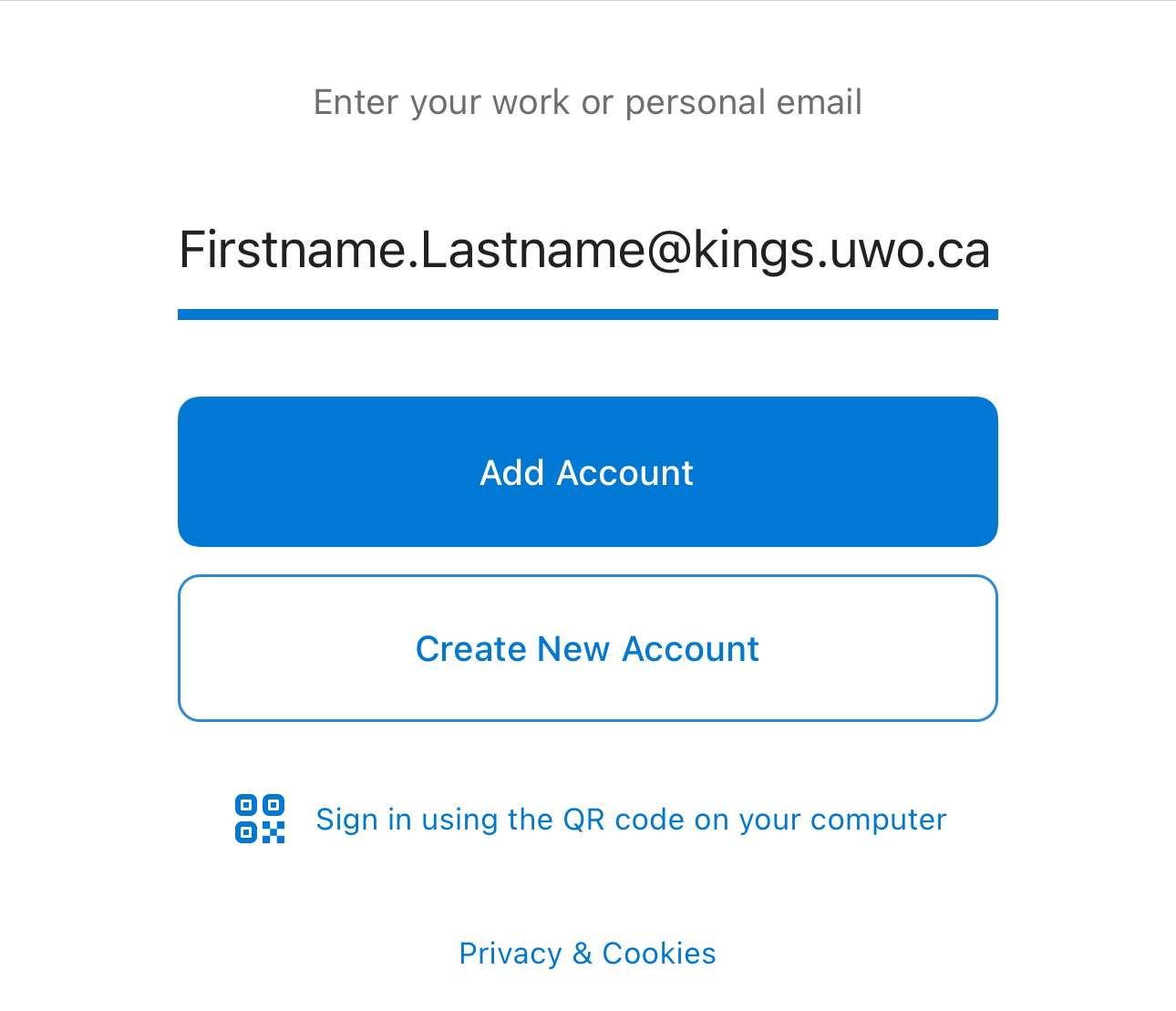
- You will then enter in your King's password.
- After successfully entering in your password you will get a DUO MFA (Multi Factor Authentication) prompt, in which you will approve your sign in.
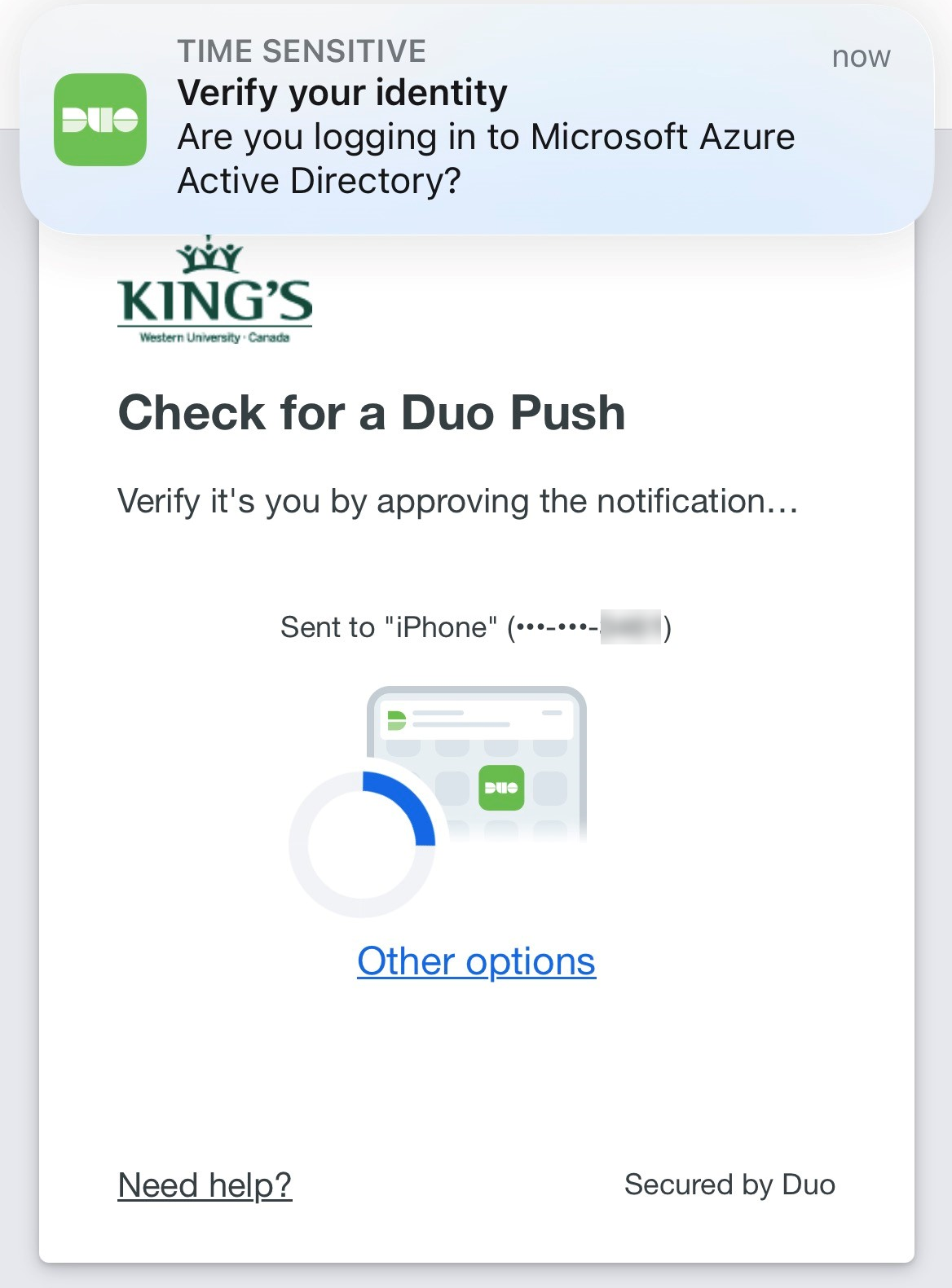
- If you are on a trusted device, you'll tap "Yes, this is my device" on the subsequent prompt.
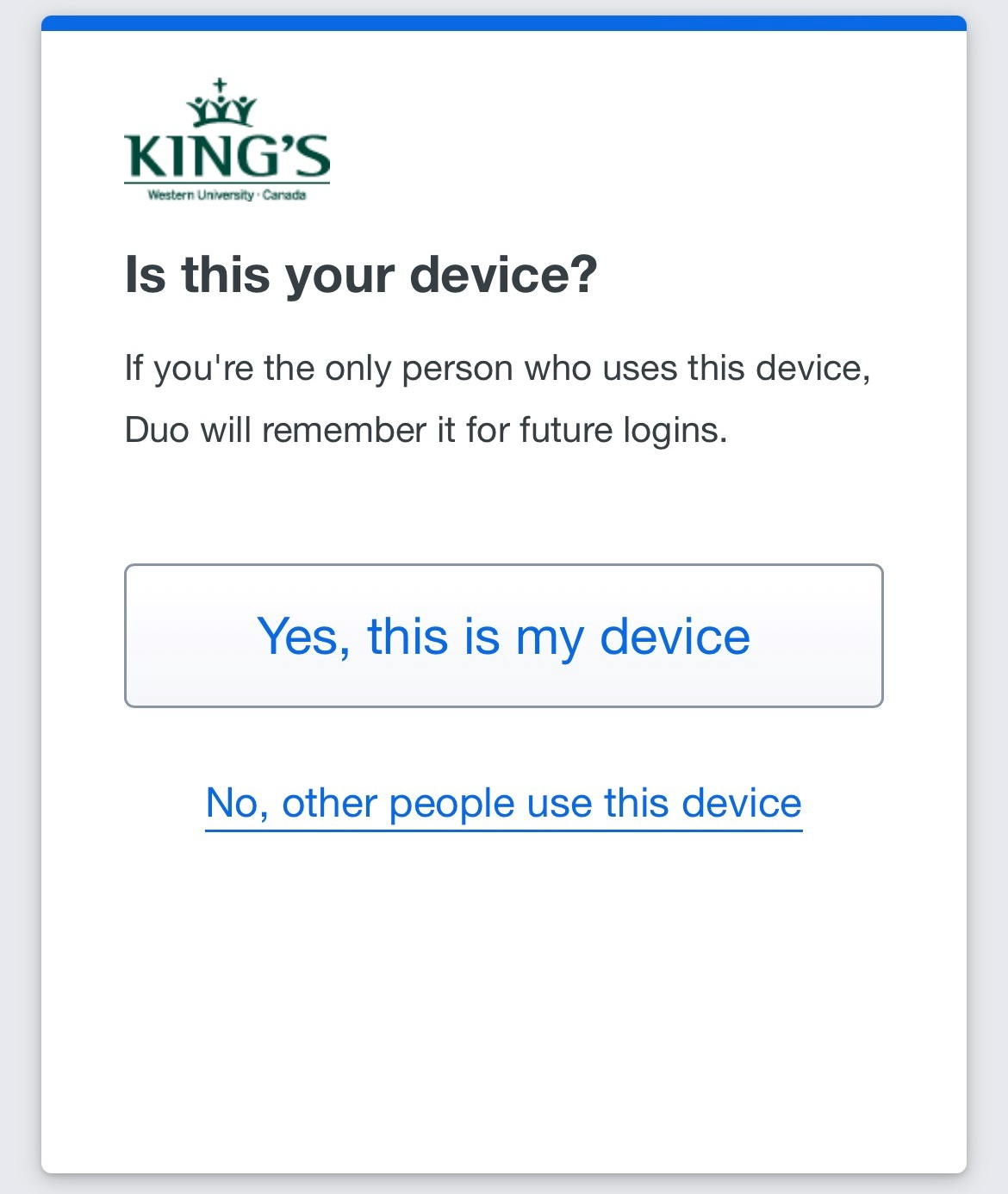
- Congratulations! You've now added your King's email to your mobile device using the Outlook app.
Please Note: It may take several minutes before your emails and calendar events sync.
Please Note: These instructions apply only to the built-in mail application on iOS devices.
- Open the Settings application on your iPhone.
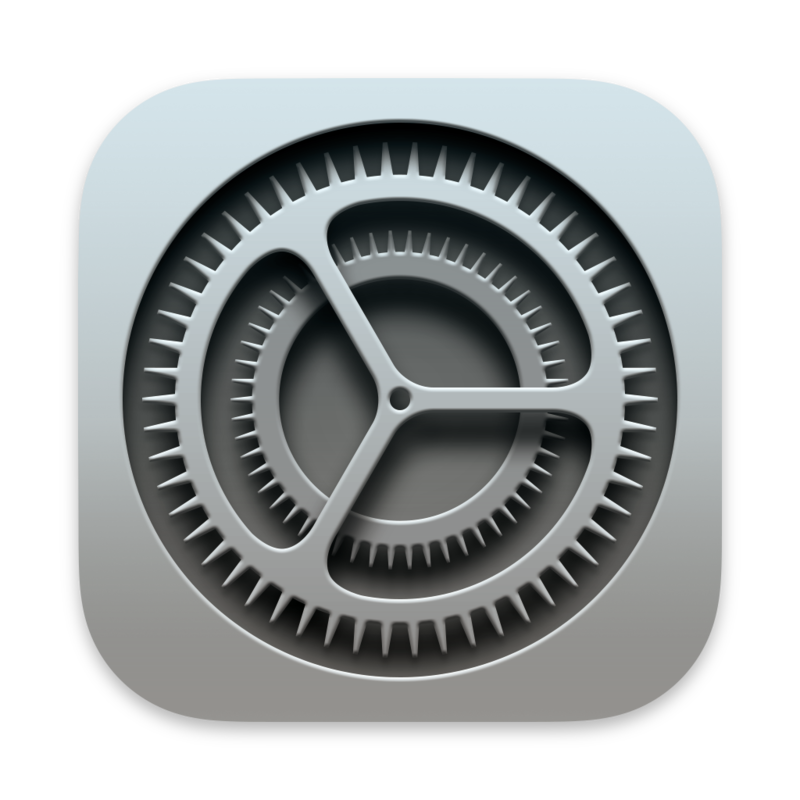
- Navigate to the Mail heading within settings.
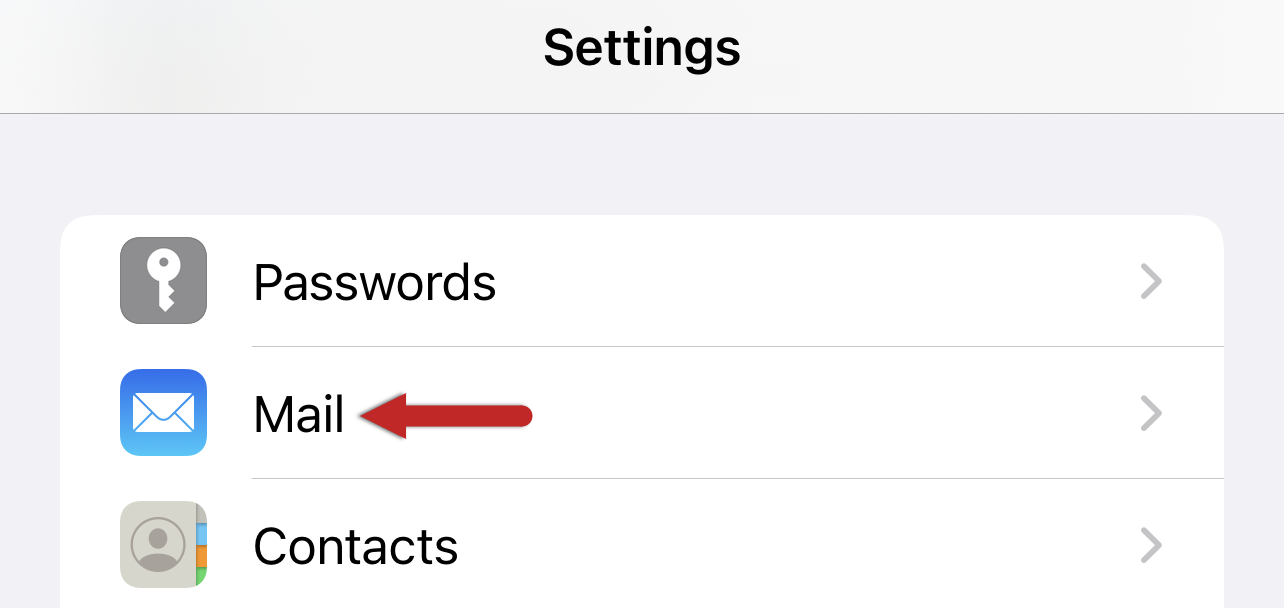
- Tap on Mail Accounts then Add Account, then on Microsoft Exchange for the account type
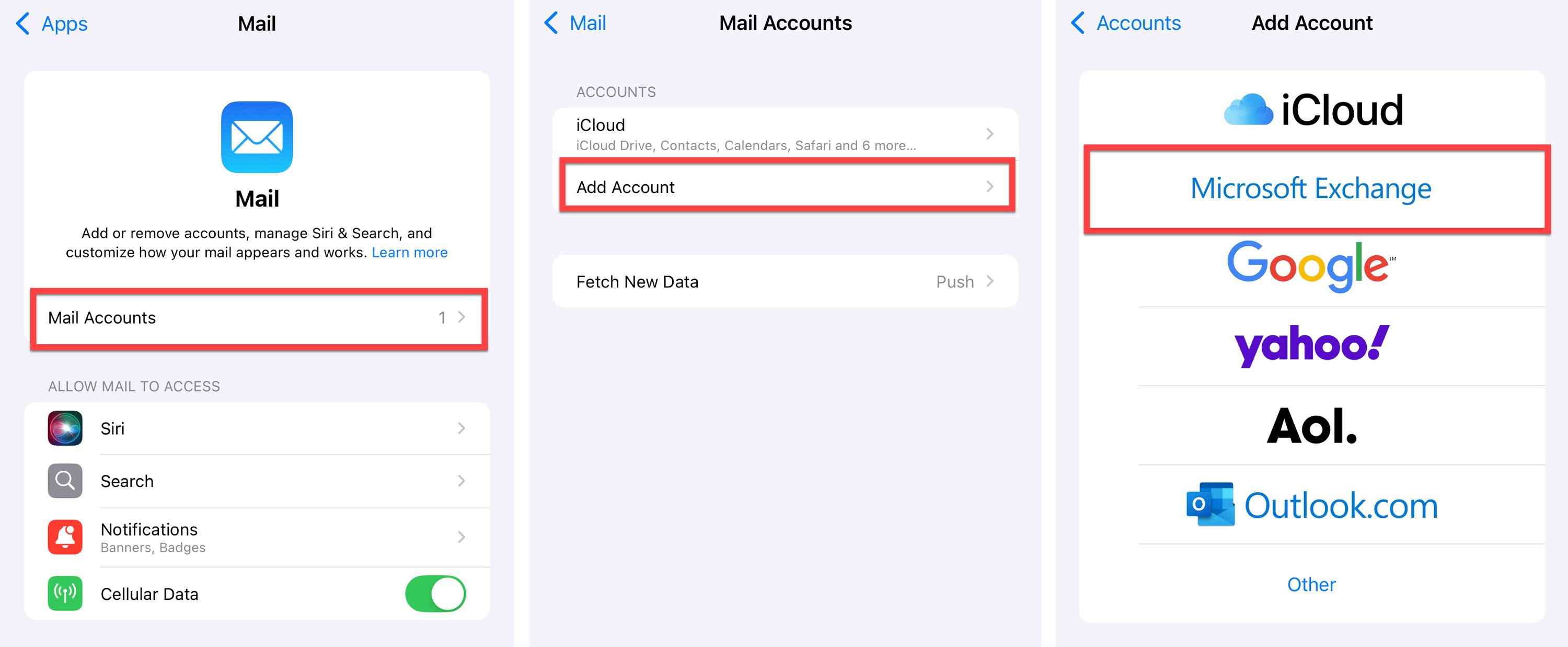
- Type in your King's email address, typically in the format Firstname.Lastname@kings.uwo.ca, and provide a brief description "Work" or "King's Email"
- Next you'll tap on Sign In and if prompted Continue. If prompted and you are signed into Teams, you may also click "Allow" to use the same account to proceed.
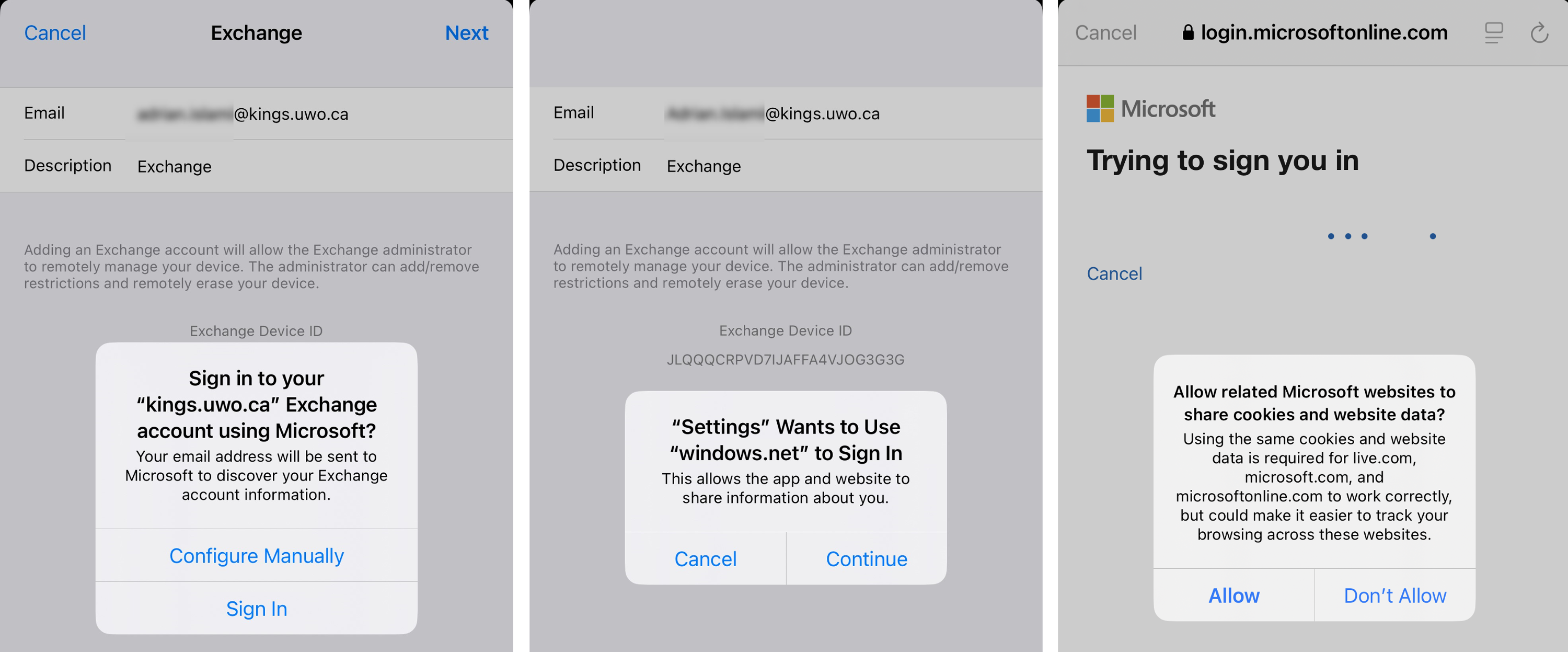
- After successfully entering in your password you will get a DUO MFA (Multi Factor Authentication) prompt, in which you will approve your sign in.
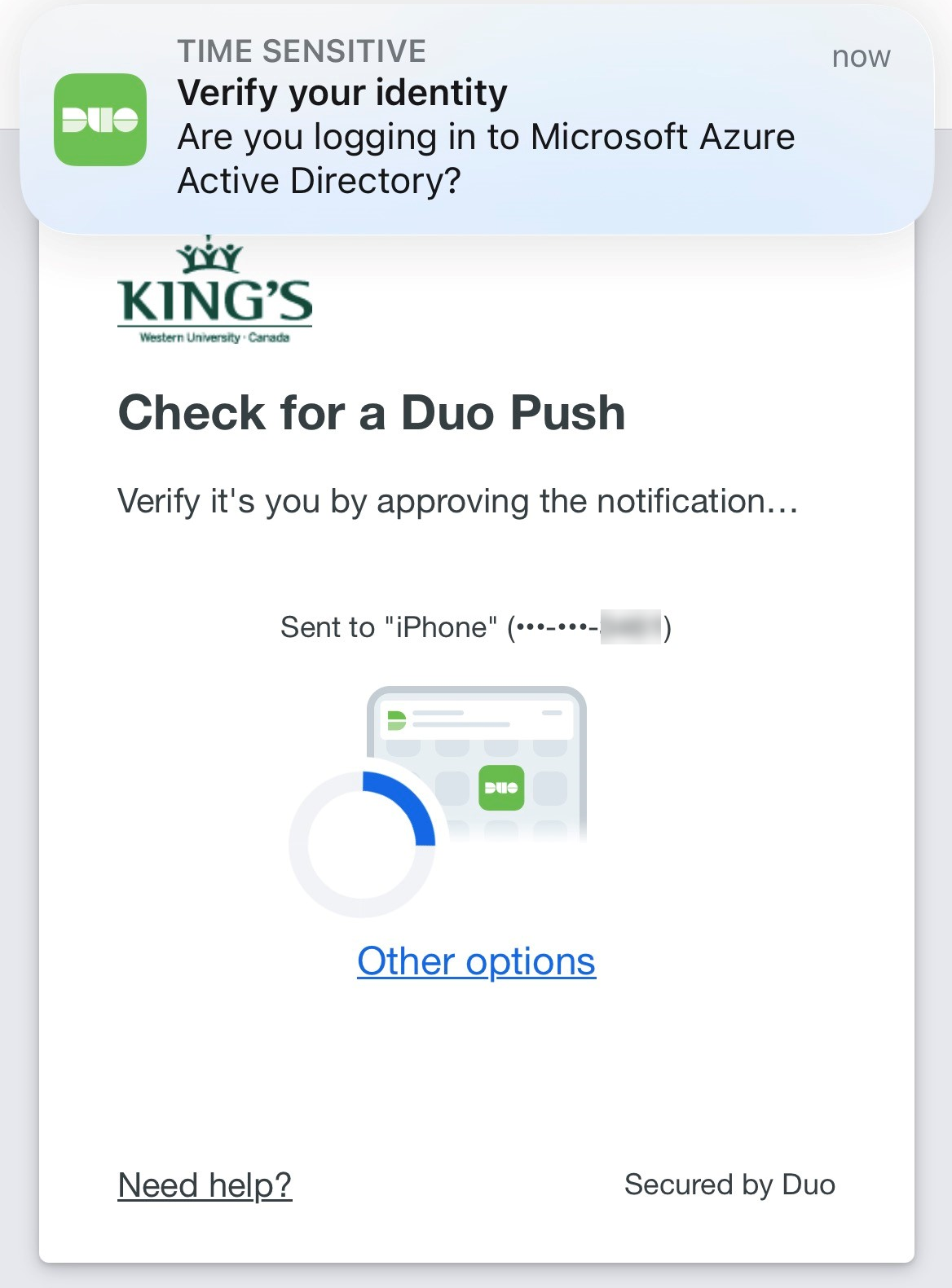
- If you are on a trusted device, you'll tap "Yes, this is my device" on the subsequent prompt.
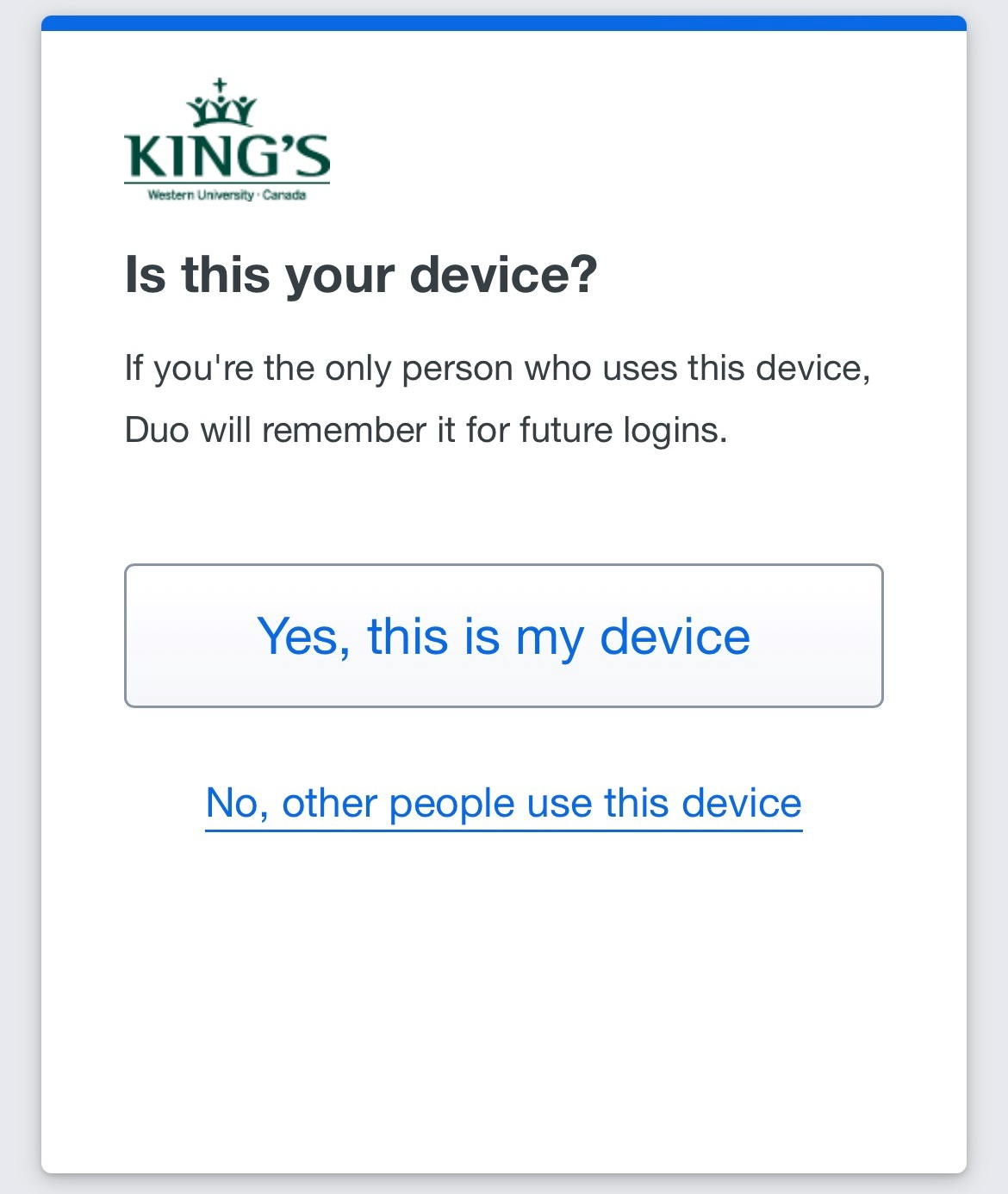
Please Note: It may take several minutes before your emails and calendar events sync.
