Calendar Permissions in Kingsmail.ca
To get started granting calendar permissions, first log into your account at kingsmail.ca
1. Click the box in the top left
2. Click Calendar
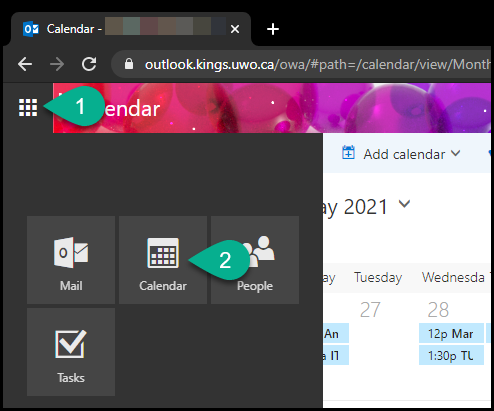
3. Find your calendar on the left (likely listed as Calendar)
4. Right-click it and select Sharing Permissions
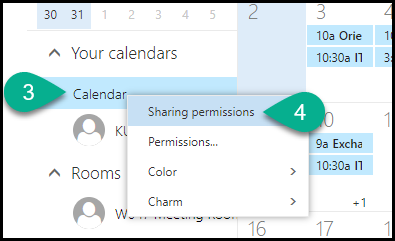
5. Add the King’s email address of the person you want to give permissions to. Or, type the name of the person and click Search Directory and select their email address. Searching by and selecting from the directory list ensures the email address is typed correctly
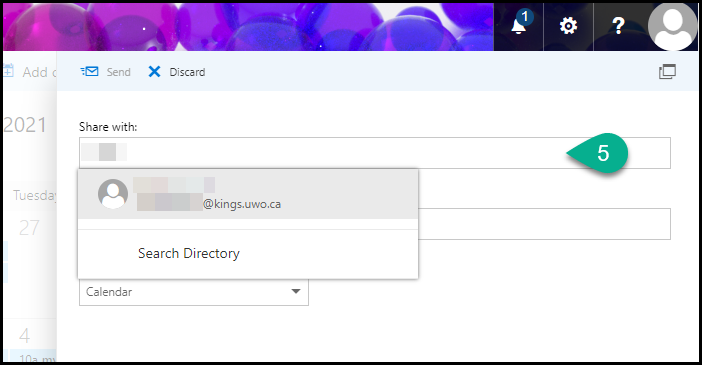
6. Assign permissions to the user by selecting one of the options shown in the dropdown list
7. Click Send
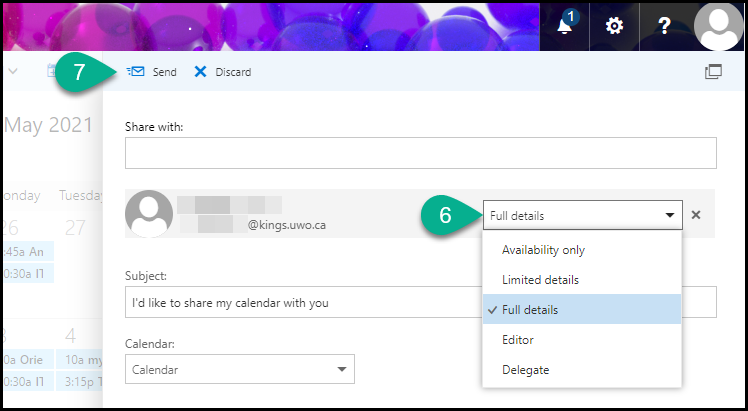
Calendar Permissions:
Availability Only: Allows someone to view blocks of time as Free, Busy, Tentative, Away.
Limited Details: Allows someone to view your Subject and Location. Events set to private will only display as Private Appointment to viewers.
Full Details: Allows someone to view your Subject, Location, Attendees, and Description. Any event marked as Private displays simply as Private Appointment to viewers.
Editor: Ability to read and create items, and change and delete items that they create. Editors can change and delete the items that you created.
Delegate: Allows you to make your meeting invites go to the delegate instead of you, so they can accept meetings on your behalf.
If you need to add someone else's calendar to your Outlook, you can do so using these steps: https://www.kings.uwo.ca/its/support/adding-a-shared-calendar-in-outlook/
If you experience any difficulties, please don’t hesitate to contact King’s ITS by submitting a ticket:
http://www.kings.uwo.ca/its/support/its-work-request
