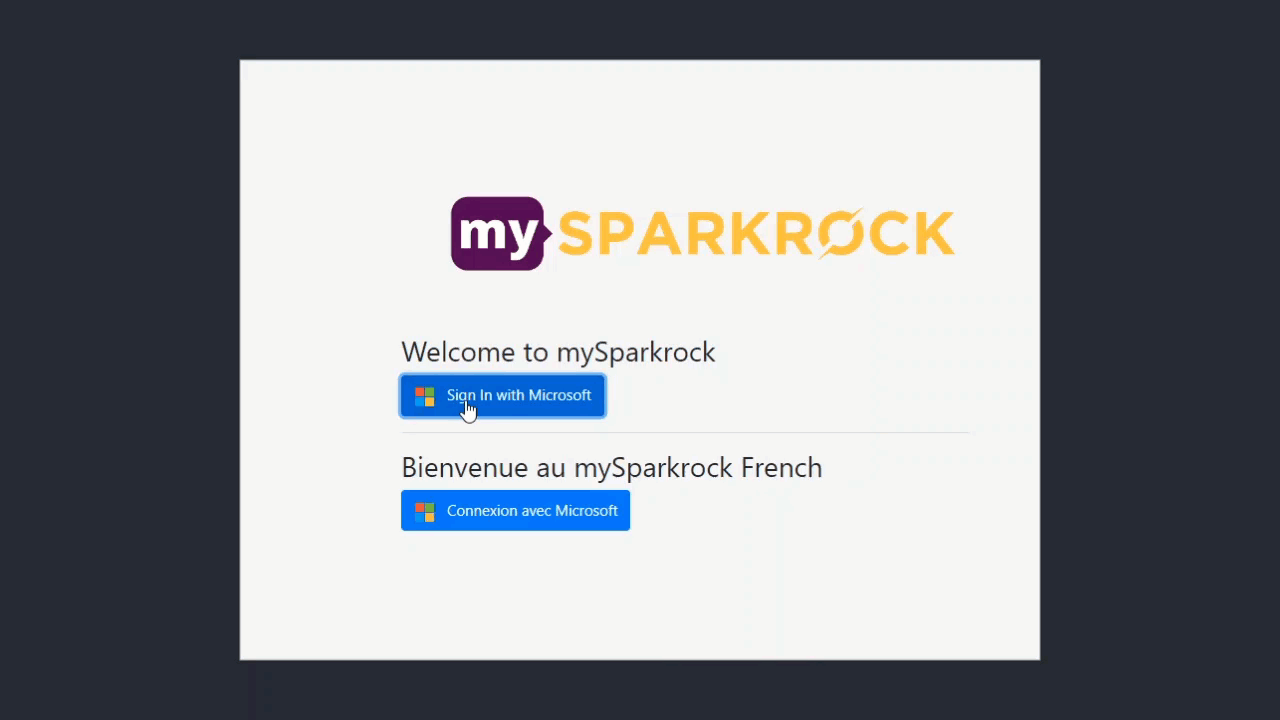Logging in
MySparkrock - Logging in
All King’s staff, administrators, and PAOA members should have both kings.uwo.ca and uwo.ca accounts. Generally, faculty and student employees will only have uwo.ca accounts.
If you have a kings.uwo.ca account, use it to log into mySparkrock. If you only have a uwo.ca account, use that instead. If you're already signed into your Microsoft account, mySparkrock may log you in automatically.
For former employees, an account will be set up using their private email, which they provided upon resignation.
To Log in:
- Go to the link for mySparkrock
- Select "Sign In With Microsoft".
- Sign in with your credentials.
- Check for your "Duo Push", or other verification method.
- You will be signed in.
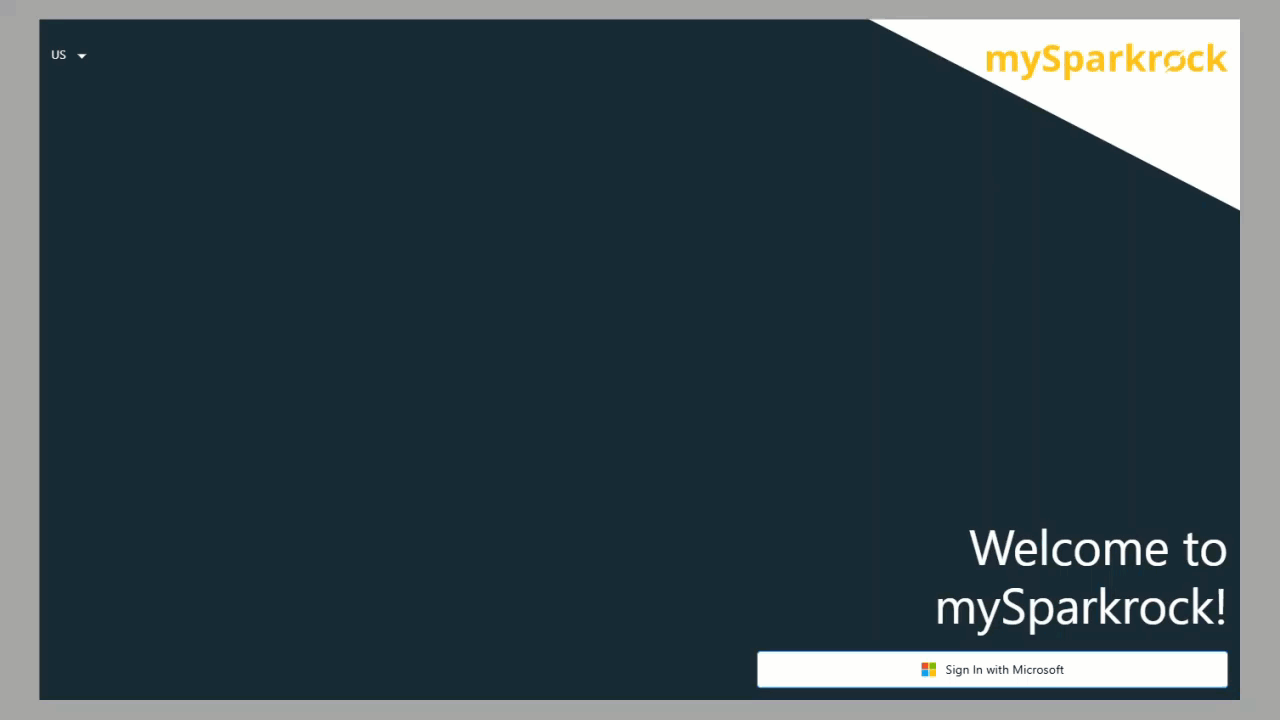
To Log on:
- Go to the link for mySparkrock
- Choose "Sign In with Microsoft"
- Sign in with your UWO account
- The system will take you to Western to sign in
- Enter your UWO email and password
- The first time you login Microsoft will ask permission to share your account information with King's. Click accept.
- Microsoft will ask you to provide a way to authenticate. This may be by downloading their app or through DUO if previously set up.
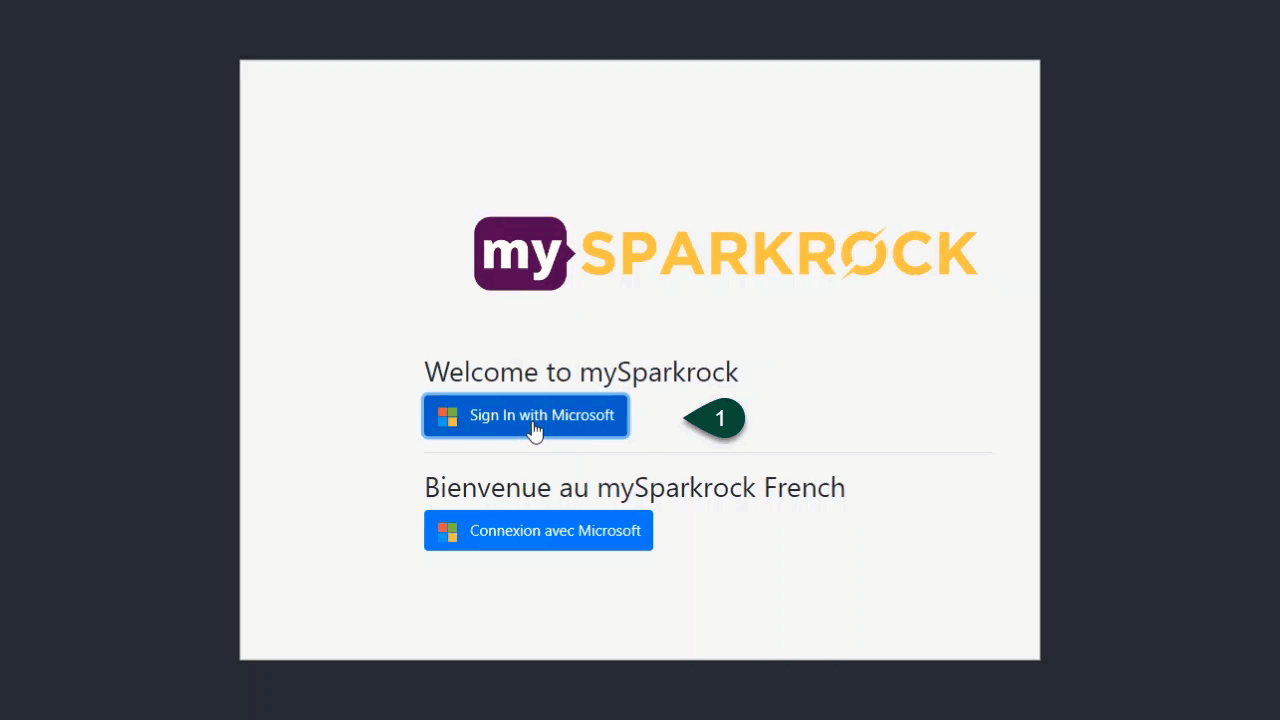
Contract employees who do not have a kings.uwo.ca, or uwo.ca account. If this is the case they will need to set up an account with Microsoft this may be through another institution or a free corporate email like Gmail. Whatever email is used it is important that it is the same one that finance sets up for your account. The authentication method for these accounts will vary. Below is an example of the steps to login, they may differ slightly for your specific email. If you are not able to login please contact finance.
To Log on:
- Go to the link for mySparkrock
- Choose "Sign In with Microsoft"
- Sign in with your account
- Microsoft will try to authenticate your account with your email provider
- Microsoft will ask for permission to share your account information with King's
- Microsoft will request permission to share your account information with Sparkrock
- Microsoft will ask you to download the Microsoft Authenticator App